Asana is the task management tool that everybody is talking about. It is a great way to manage even the largest and most complex projects. It provides a platform where teams of various professions can come together and collaborate on one space.
Asana was founded in 2008 by two former Facebook executives Dustin Moskovitz and Justin Rosenstein. The word Asana is an old Sanskrit word, which refers to a popular yoga position. Channelling the inner conscience, the main goal of Asana was to improve work efficiency by greatly reducing the number of emails and meetings that team members often need to engage with, in order to effectively communicate.
Asana places itself as a tool that can help replace the slew of emails, spreadsheets and sticky notes on your desk with a far more all encompassing solution with everything you need in the one place. It is flexible to work in a way that is most effective for you; whether it be in a kanban-style board, checklist or a Gantt chart. Asana can be used to keep check on day to day tasks as well as monitor the overall goals and progress of the project as a whole.
The main features of Asana is the ability to create a comprehensive list of tasks, share details on actions that are required and set deadlines for the whole project. This allows everybody to have goals assigned to them and allows the team to work in one common direction. Planning out a project in this manner allows potential risks and bottlenecks to be spotted early on and ensure the project flows as effectively as possible – even if the project was to change half way through.
Creation of Projects
When creating a new project, the tasks can be set out in a style of your choice. The project can be laid out in a good old fashioned list or in a kanban board layout.

Project Kanban View | Asana
In the kanban board, we can split tasks out into different categories, which can come in handy if tasks need to be split into different priorities levels. For instance, when I develop a website, it is useful to split out tasks for each page into a separate list. Sometimes it can be useful to have a list of tasks that need to be complete by the end of the project, but not necessarily the immediate priority.
Boards can also be split out into a list of tasks that need to be completed by a different person, so everybody is clear about what is required from them. Each board could potentially be a list of tasks for each day, week or month. As mentioned previously, Asana is flexible and can adapt to your needs.
Task Details

Task Details List View | Asana
For the list view, a quick description of the task is fine, however if the task is to be delegated to another person, then extra information is required. This is where the additional details come in handy. For each task, we can provide additional details such as assigning a due date and a detailed description of the task. We can also add comments to tasks if any additional communication is required between team members.
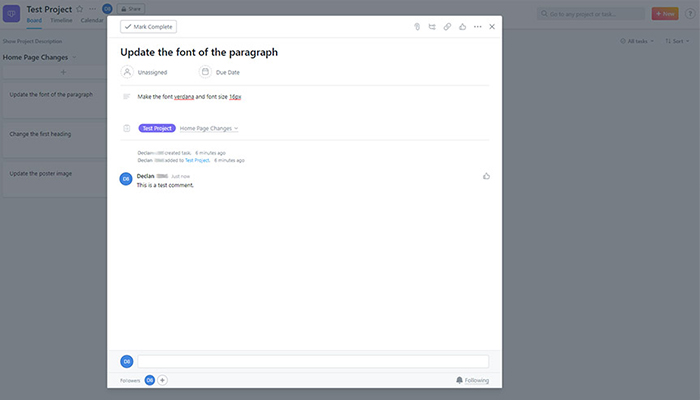
Task-Specific Details | Asana
It is also in this section where you assign tasks to specific team members, which allows everybody to be clear on what work they need to do. Tasks can also be sorted by the team member assigned, which is handy for quickly viewing the tasks required for a specific person or team. We can also set the priority score to low, medium or high, so that everybody is clear on what needs to be done first. Finally, each task has a progress score, so we can see at a glance how each task is progressing and alter the priority to more urgent, should it fall behind schedule.
If you need specific resources for a task, files can be uploaded to each task. For instance: images, spreadsheets, word documents and PDFs can now all be accessed in the one place. Do you have a task that you need to assign to somebody, but don’t know how to properly describe it? No problem, just take a quick screenshot of the problem and upload the image to the task for quick and easy access later on.
Timeline View
A feature that is new as of 2018, Asana Premium now provides a timeline view, which integrates Gantt chart functionality with your list of tasks. For each task, we can assign resources, team members and dependencies.

Calendar View | Asana
With this new view, we can see how all of our tasks can be linked together and organise them in a way that allows them to get completed as efficiently as possible. Furthermore, we can identify bottlenecks in the process or any conflicts at the start of the project and provide a solution to allow a smooth process from start to finish.
Tasks can be reordered and rescheduled in order to alleviate any potential roadblocks in the project by using the drag and drop user interface. This can be useful when the deadlines of a project change or new tasks need to be added to the timeline.
Teams
Another key Asana feature is the ability to create teams. For each team, we can group together a specific set of people to a team that they work for e.g. sales. Working in this way is very efficient as when a new project is created, it can be assigned to a team, which is far quicker than adding each person individually. Furthermore, teams will update dynamically, should the team change its personnel in the future.
Finally, the benefit of using teams allows each member of staff to be able to view the work that they need to. For instance, when a staff member logs in, it allows for a clutter-free experience, which allows staff to focus on the work that they need to do. On the other hand, assigning projects to teams can prevent staff members from viewing sensitive data that should only be reserved for the lucky few. In this manner, teams can be used as a method of delegating access.
Calendar
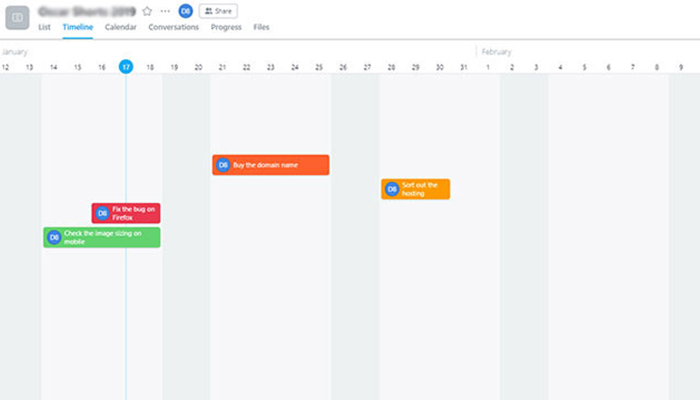
Project Timeline View | Asana
The calendar view allows us to view the tasks that need to be completed within a given timeframe. This view is inline with what we can expect from Outlook and Apple Mail.
With the calendar view, we can see any potentual overlaps or conflicts in the schedule. With the easy to use drag and scale interface, we can reorder tasks and change the duration quickly and easily to make sure our project remains on schedule.
Reporting and Notifications
When working on a project across multiple documents, emails and staff meetings, it can be difficult to assess how the project is progressing. On the Progress tab, we can see at a glance how the project is getting on. Here, we can see useful information such as status updates from key stakeholders, a burnup chart to visualise progress and other important data such as start and end date.

Task Progress Report | Asana
The status update is a great way of keeping everybody involved in a project up to date with the latest events. A status update can be assigned a colour of green, orange or red to indicate if the project is on track, at risk or off track. In addition, the @mentioning feature allows status updates to directly involve specific team members if a task requires their assistance.
Another great feature of the status updates is that they can be used to send notifications to specific users, which they can receive in the inbox tab. A notification is added to your inbox each time a user mentions you in a comment or assigns you to a task. If the transition from email to Asana is a challenge initially, notifications can be sent as emails as well.
Portfolio
Portfolios allows groups of projects to be assembled in the one area. This allows multiple projects to be ran for one organisation, meaning that tasks can be assigned to specific projects, whilst all being grouped to the same parent organisation.
A great feature of the portfolio view is the ability to view the progress of multiple projects at the same time. Therefore, multiple projects can run concurrently and be managed effectively. Furthermore, the ability of Asana to grow and scale its performance based on your requirements is a key benefit that cannot be underestimated.
Files
As mentioned previously, documents can be uploaded to specific tasks. This can come in handy if a task requires extra information from a word document, spreadsheet, PDF etc. It is a useful feature of Asana that all the files can be found in one place, rather than searching through old emails in order to find what you are looking for.
The other way to view files is on the Files tab, which allows you to view all of the files in a sequential list. Having a the ability to view all the files in this format can be useful if you cannot remember which task you attached the file to.
Integration and Mobile App

Asana Android & iOS Mobile App | Asana
The key selling point of Asana is the ability the pull data from several sources and consolidate them all in one space. So, as we discussed, Asana reduces the need for team meetings, email chains and checklists scribbled down on pieces of paper on your desk. Why have a fragmented approach to work when you can have everything in the one place?
Furthermore to that, Asana can be integrated with existing digital solutions such as GMail, Dropbox, Slack, Outlook and over 100 different platforms. Do you use Harvest or TimeCamp to manage your time in specific tasks? Import them into your Asana project. Do you have a spreadsheet setup with your tasks already? Export that as a CSV and import them straight into Asana.
The Asana app is available on iOS and Android and retains the same look and feel of the desktop application. It also offers the core of the features provided on the desktop app. It is a pretty neat application that comes in handy if you need to add to your to-do list on the go.
Conclusion
Overall, Asana is an excellent task management tool that can help bring order to chaos on even the largest of projects. By consolidating all the necessary information into one place, we can stop doing work about work and focus on the tasks that really matter. By using Asana, you can stay on task and never miss a deadline again.